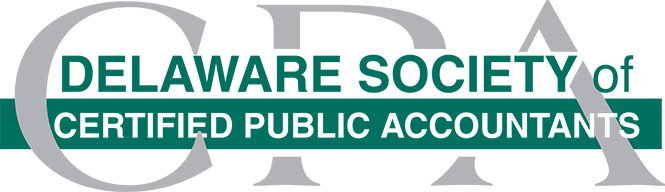Self-Study
Microsoft Excel 365/Excel 2019: Getting Started with PivotTables and PivotCharts
-
Monday, May 1, 2023 – Tuesday, April 30, 2024
-
-
4.00CREDITSComputer Software and Applications
Microsoftr Excelr 365/Excelr 2019: Getting Started with PivotTables and PivotCharts is a two-lesson advanced level course that guides you through creating, formatting, and modifying PivotTables and PivotCharts in Excel using step-by-step hands-on activities.
Objectives
• Select different methods to create a PivotTable including the PivotTable button, Recommended PivotTables button, the Quick Analysis feature, and the Summarize with PivotTable button and Data Model,
• Recognize multiple ways to format a PivotTable using a shortcut menu and buttons on the PivotTable Tools Design tab,
• Identify ways to modify a PivotTable using buttons on the PivotTable Tools Analyze tab, a keyboard shortcut, the filtering arrows, the Field List, slicers, and a shortcut menu,
• Select different methods to create a PivotChart including the PivotChart button, standard Excel charting buttons, a keyboard shortcut, and simultaneously with the PivotTable,
• Recognize multiple ways to format a PivotChart using the Chart Elements and Chart Styles buttons, buttons on the PivotChart Tools Design and Format tabs, task panes, a shortcut menu, and
• Identify ways to modify a PivotChart using Pivot Field buttons, a shortcut menu, the Field List, and buttons on the PivotChart Tools Design tab.
• Recognize multiple ways to format a PivotTable using a shortcut menu and buttons on the PivotTable Tools Design tab,
• Identify ways to modify a PivotTable using buttons on the PivotTable Tools Analyze tab, a keyboard shortcut, the filtering arrows, the Field List, slicers, and a shortcut menu,
• Select different methods to create a PivotChart including the PivotChart button, standard Excel charting buttons, a keyboard shortcut, and simultaneously with the PivotTable,
• Recognize multiple ways to format a PivotChart using the Chart Elements and Chart Styles buttons, buttons on the PivotChart Tools Design and Format tabs, task panes, a shortcut menu, and
• Identify ways to modify a PivotChart using Pivot Field buttons, a shortcut menu, the Field List, and buttons on the PivotChart Tools Design tab.
Highlights
• Use the PivotTable button to create a PivotTable
• Use the Recommend PivotTables button to create a PivotTable
• Use the Quick Analysis feature to create a PivotTable
• Use the Summarize as PivotTable button with the Data Model to create a PivotTable
• Format the PivotTable values using a shortcut menu
• Change the PivotTable layout using the PivotTable Tools Design tab
• Rearrange, hide and show subtotals and grand totals using the PivotTable Tools Design tab
• Apply a PivotTable style using the PivotTable Tools Design tab
• Refresh a PivotTable using the PivotTable Tools Analyze tab or keyboard shortcut
• Filter a PivotTable using the filtering arrows
• Modify the PivotTable structure using the Field List
• Filter a PivotTable using slicers
• Add a calculated field to a PivotTable using the PivotTable Tools Analyze tab
• Modify the Value Field Settings using a shortcut menu
• Use the PivotChart button to create an embedded PivotChart
• Use the standard Excel charting buttons to create a PivotChart
• Use a keyboard shortcut to create a PivotChart on its own chart sheet
• Create a PivotChart and linked PivotTable simultaneously
• Add or remove chart elements using the Chart Elements button
• Change the chart style and color scheme using the Chart Styles button
• Change the chart layout using the PivotChart Tools Design tab
• Select and format individual chart elements using the PivotChart Tools Format tab
• Filter the PivotChart using the Pivot Field buttons
• Change the chart type and subtype using a shortcut men
• Add, remove, and reposition the PivotChart fields using the Field List
• Switch the row/column orientation using the PivotChart Tools Design tab
• Use the Recommend PivotTables button to create a PivotTable
• Use the Quick Analysis feature to create a PivotTable
• Use the Summarize as PivotTable button with the Data Model to create a PivotTable
• Format the PivotTable values using a shortcut menu
• Change the PivotTable layout using the PivotTable Tools Design tab
• Rearrange, hide and show subtotals and grand totals using the PivotTable Tools Design tab
• Apply a PivotTable style using the PivotTable Tools Design tab
• Refresh a PivotTable using the PivotTable Tools Analyze tab or keyboard shortcut
• Filter a PivotTable using the filtering arrows
• Modify the PivotTable structure using the Field List
• Filter a PivotTable using slicers
• Add a calculated field to a PivotTable using the PivotTable Tools Analyze tab
• Modify the Value Field Settings using a shortcut menu
• Use the PivotChart button to create an embedded PivotChart
• Use the standard Excel charting buttons to create a PivotChart
• Use a keyboard shortcut to create a PivotChart on its own chart sheet
• Create a PivotChart and linked PivotTable simultaneously
• Add or remove chart elements using the Chart Elements button
• Change the chart style and color scheme using the Chart Styles button
• Change the chart layout using the PivotChart Tools Design tab
• Select and format individual chart elements using the PivotChart Tools Format tab
• Filter the PivotChart using the Pivot Field buttons
• Change the chart type and subtype using a shortcut men
• Add, remove, and reposition the PivotChart fields using the Field List
• Switch the row/column orientation using the PivotChart Tools Design tab